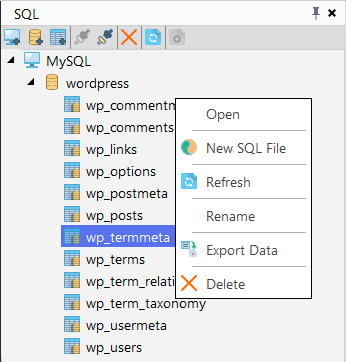Manage databases and tables
Create connection
To create a new MySql connection, click the  Register Host button on SQL Manager window
pane.
Register Host button on SQL Manager window
pane.
Define the required connection information:
-
Connection alias - input user name for connection (alias).
-
HOST/IP - specify the hostname or IP address of the MySql server.
-
Port - use this field to specify a port or service to connect through.
-
Database - enter database name (optionally).
-
User Name, Password - enter your connection credentials.
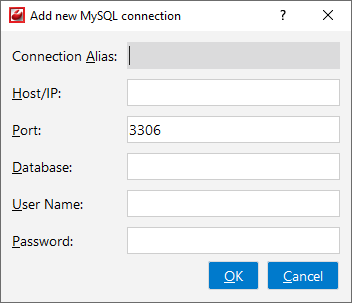
Manage databases
When the host registration is complete, you can manage your databases. Right click on Database label to open the context menu with following actions:
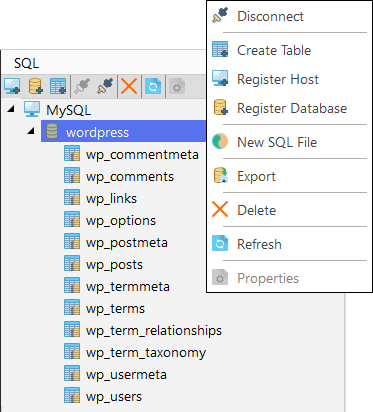
-
Disconnect - use to disconnect from the MySQL server.
-
Create table - choose to create a new table.
-
Register host - use to adding new MySQL server connection.
-
Register database - use to adding database connection.
-
New SQL file - create a new
.sqlfile and open it in SQL editor. -
Export - use to export all data and base structure using the custom wizard.
-
Delete - use to drop the selected table from the database.
Manage tables
Click on the Databases tab to open the Databases list in the left pane.
-
To view table data (structure), double click on the table or choose Open menu item from the right-click context menu.
-
New SQL file - create a new .sql file and open it in SQL Manager.
-
You can rename, delete the table using the right-click context menu: