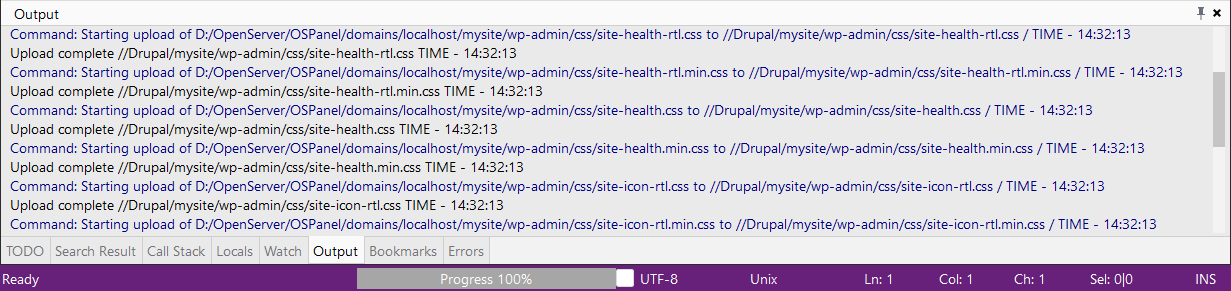Download and upload project files
CodeLobster IDE provides the following main ways to upload project files and folders to deployment FTP/SFTP servers.
You can upload your project files manually or automatically when you save it. When you leave CodeLobster IDE and go back in, you should automatically see opened FTP/SFTP files you were last working with loaded. When IDE starts, it can update your files from FTP/SFTP before opening.
Uploading project files
To manually upload project files:
-
Choose the
 main menu item
main menu item -
In Project window click the
 Upload button or use the right-click context
menu:
Upload button or use the right-click context
menu: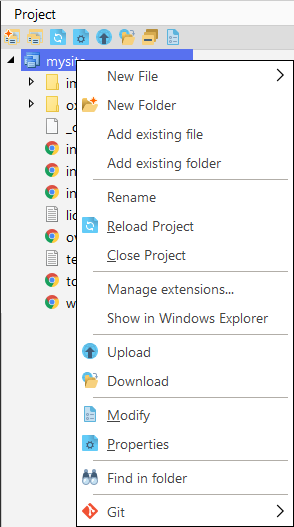
-
Press Alt + Shift + U hotkeys.
An ask dialog will prompts you to overwrite local files, if any.
![[Tip]](images/admon/tip.png) | Tip |
|---|---|
|
You can turn on Upload files on save option in Project properties, to upload files when you save it. |
Downloading project
To manually download project files:
-
Choose the main menu item.
-
In the Project window click the
 Download button or the use project right-click
context menu.
Download button or the use project right-click
context menu. -
Press Ctrl + Shift + U hotkeys.
![[Tip]](images/admon/tip.png) | Tip |
|---|---|
|
To automatically update files from FTP/SFTP as a startup, you should check this option in FTP/SFTP configure dialog. |
The Output window displays the FTP/SFTP connection status. To show it, select main menu item.