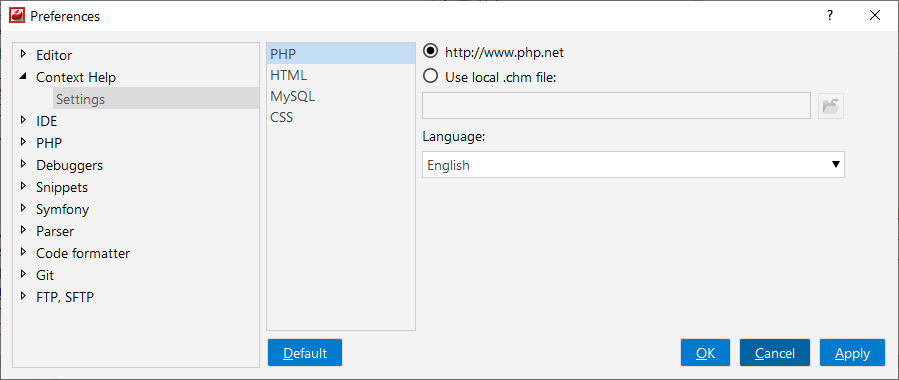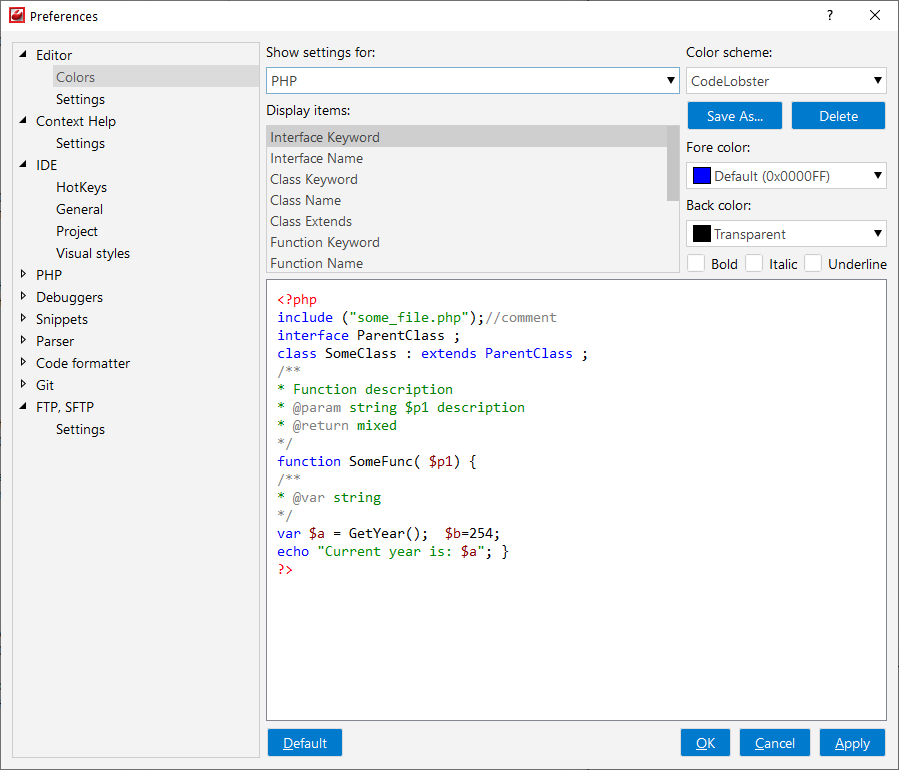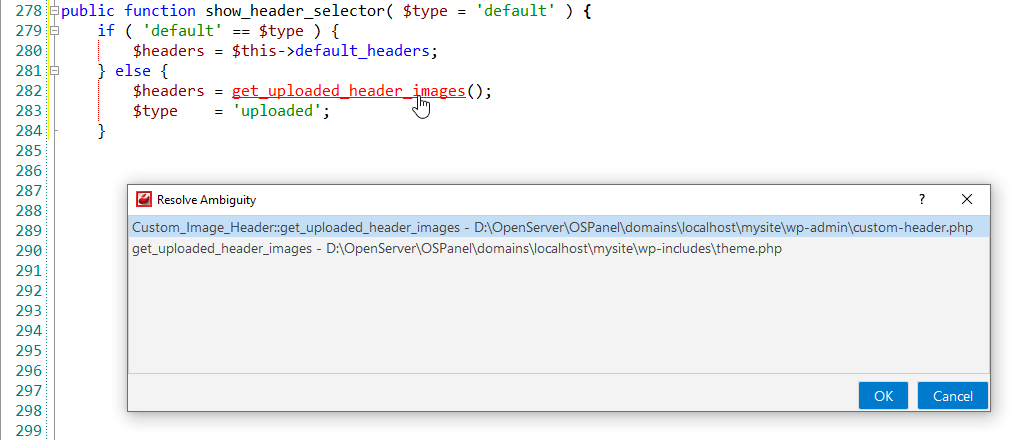PHP
CodeLobster IDE comes with full-fledged support for PHP: great code assistance, smart debugger, all major PHP frameworks support. It represents the following abilities to work with PHP code:
PHP syntax highlighting
CodeLobster IDE supports PHP syntax highlighting in the Editor to make it easier to read the semantics of the structured content by displaying each type of code in different colors and fonts. This feature helps you to check code for errors, as it highlights mismatched enclosing characters with a different color.
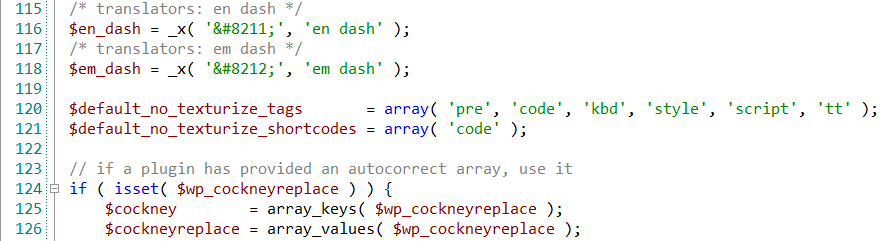
![[Tip]](images/admon/tip.png) | Tip |
|---|---|
|
To change the color scheme or customize the colors or styles used for the PHP syntax highlighting, follow these steps:
|
Pair braces highlighting
The Editor highlights pairs of:
-
enclosing square brackets

-
braces

-
parenthesis ( () or () )

When the caret is placed between the beginning and ending enclosing characters. Mismatched enclosing characters are highlighted with a different color that you can change in the Preferences menu:
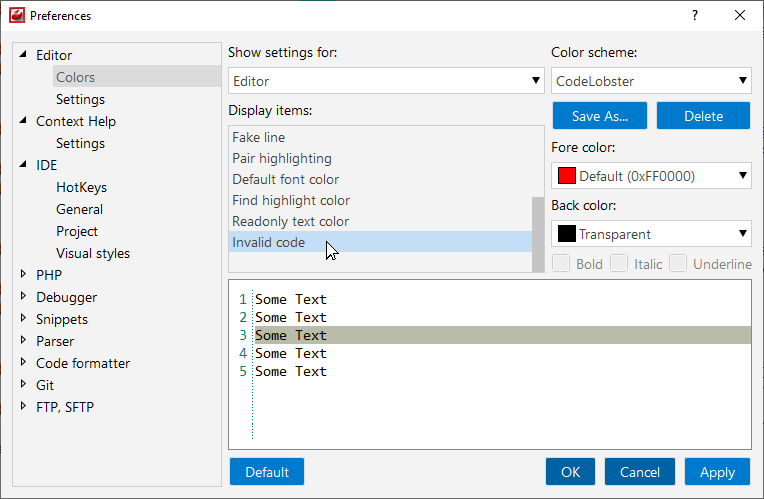
Intelligent PHP autocomplete
The Intellisense autocomplete feature helps write code faster. PHP autocomplete feature makes code writing faster. Pop-up completion list includes:
-
Both standard PHP and user's constants, variables.
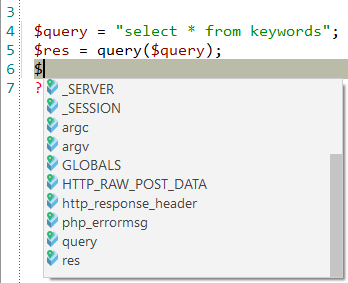
-
Functions
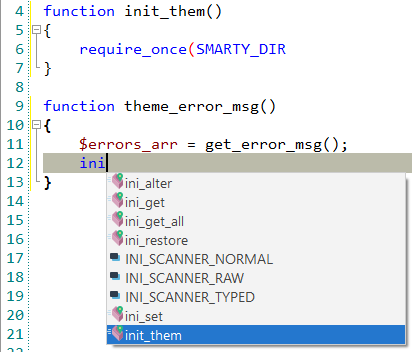
-
Classes names
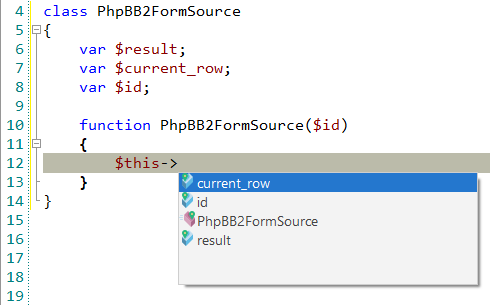
-
Classes variables and functions
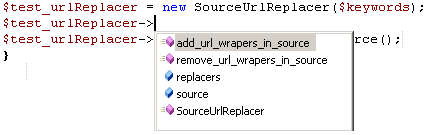
It is invoked automatically in the relevant area of code and lists possible names and syntax for completion.
![[Tip]](images/admon/tip.png) | Tip |
|---|---|
|
If you place caret behind the incomplete name of a function and there's only
one choice for completing in the list, it won't appear, but the function name
will be completed automatically. For example, place caret after "e" symbol in
the following string Now press Ctrl + Space, no list will appear, but the string
will turn to: |
PHP function info
The Parameter Info popup shows the names of parameters in method and function calls. You can review a brief description of any PHP function and its parameters. CodeLobster automatically shows a popup when you place the mouse pointer on the target function name or parameter.
![[Note]](images/admon/note.png) | Note |
|---|---|
|
Parameter Info works supports only PHP, JavaScript, and TypeScript. |
You can explicitly invoke the popup if it has closed, select or press Ctrl + Shift + Space.
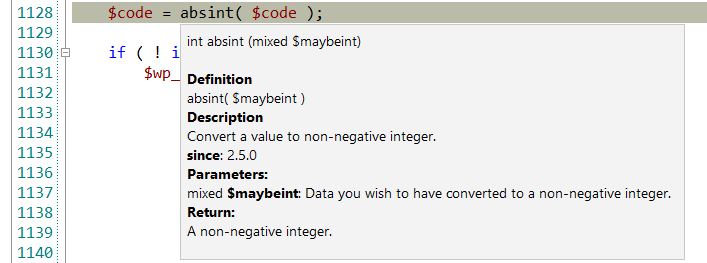
Default shortcut: Ctrl + Shift + Space
Option 1:
-
Place mouse pointer on the target function name or parameter
Option 2:
-
Place the caret on the target function name or parameter
-
Open the Edit menu
-
Choose the menu item
![[Note]](images/admon/note.png) | Note |
|---|---|
|
Tooltips also appears when entering function parameters, and it highlights parameters separated by commas. |
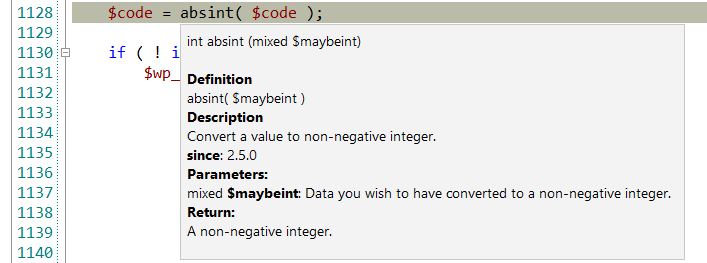
Commenting code
CodeLobster IDE comments the lines on depending on the syntax of the selected code (<! –– HTML ––>, /* CSS */, and so on).
-
To comment on a line of code, place the caret at the appropriate line and press Alt + C or select main menu item.

Also, you can Comment Line by Line pressing Alt + X or select main menu item.

-
To uncomment selected fragment of code, use Alt + U shortcut or select main menu item.
If you need to undo or redo your changes, press Ctrl + Z (Ctrl + Shift + Z) respectively.
![[Note]](images/admon/note.png) | Note |
|---|---|
|
See more about Comment lines |
Code collapsing
You can fold or unfold any manually selected regions in code. CodeLobster IDE
folds or unfolds the current code fragment, for example, a single method. Folded
code fragments are shown as a shaded box (  ).
).
To fold a code fragment:
-
Select (Ctrl + Num + -) main menu item or move the mouse over the gutter and click .
To unfold a code fragment:
-
Select (Ctrl + Num + +) main menu item or move the cursor over the gutter and click .
CodeLobster IDE collapses or expands all fragments within the selection, or, if nothing is selected, all fragments in the current file.
-
To collapse or expand all code fragments, select main menu item (Ctrl + Shift + -) or (Ctrl + Shift + +) item.
When you hover cursor to folded fragment you see a code preview tooltip:


![[Note]](images/admon/note.png) | Note |
|---|---|
|
See more about Code collapsing |
Support for PHP in the Structure window
Structure window shows the general code structure of all PHP source files opens in the Editor. For each source file, the Structure window displays a tree of symbol nodes, including variables, functions, classes, and interfaces. Each node in the tree hierarchy can be expanded to display further detail, acting as an index to your source code.
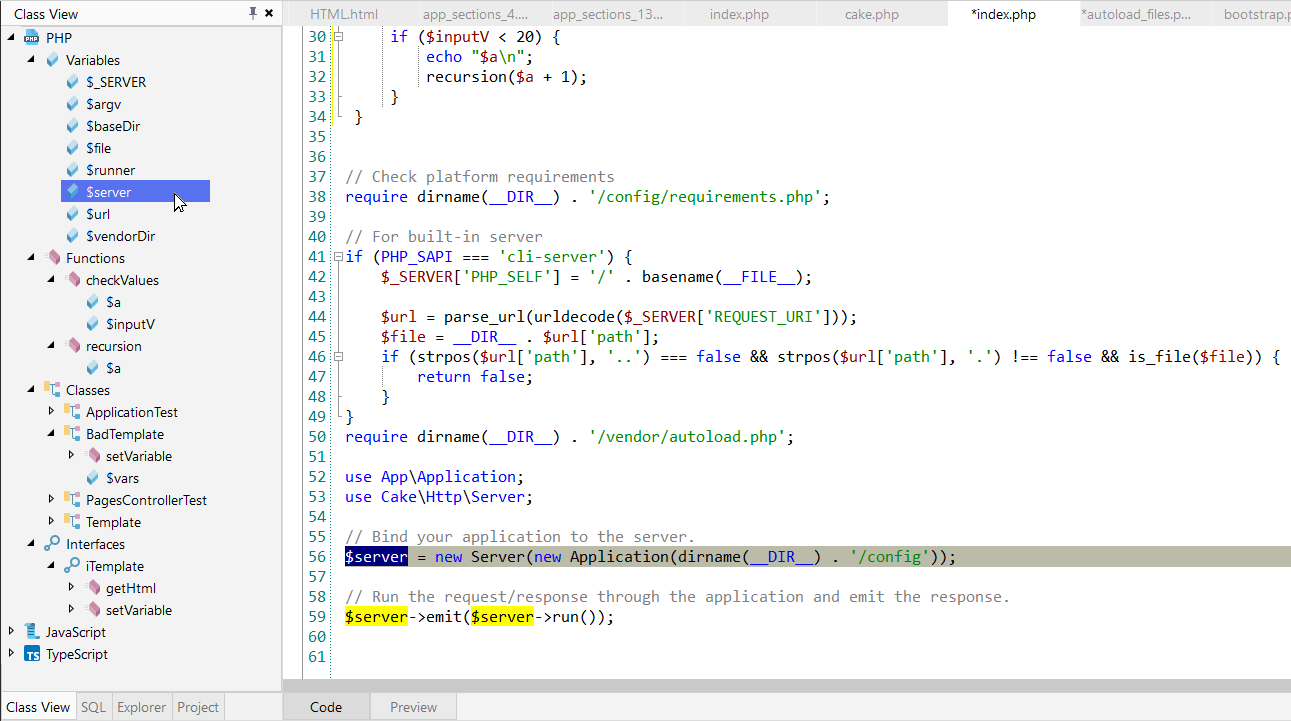
PHP Context and Dynamic Help
The Dynamic Help window displays links to help topics for the target element. You can get the necessary information on any element of PHP code.
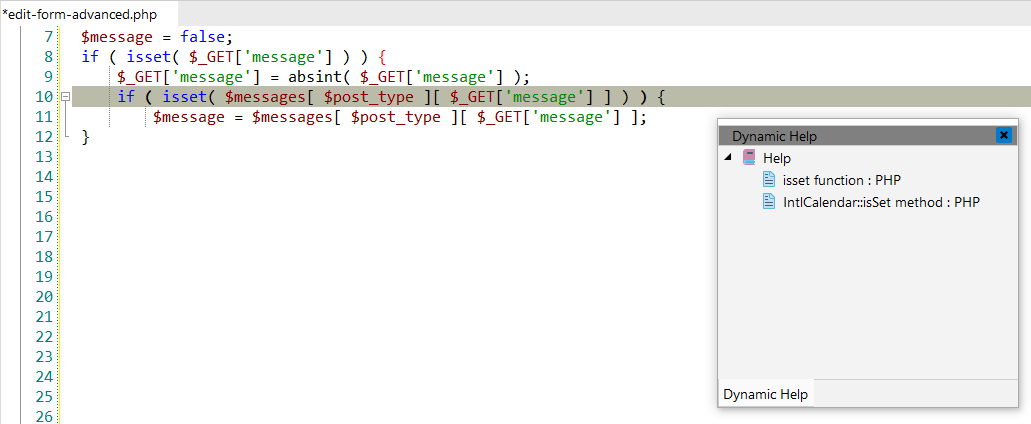
To get help topics using Dynamic Help:
-
Place the pointer on the target element and press the F1 button.
-
Select main menu item.
-
Click the topic item in the Dynamic Help window.
![[Tip]](images/admon/tip.png)
Tip To show Dynamic Help select main menu item.
By default, IDE conducts search through English PHP Manual on the https://www.php.net/ site.
You can change dynamic help language or specify local .chm
help file to use:
-
Select main menu item.
-
On the left panel click Context Help item and select PHP
-
If you want to change language, select it from the dropdown list.
-
For using local .chm file, you need to mark the corresponding option and specify the path to it.